Win+G is used as a shortcut key for game recording in Windows 10, and can also be used for daily screenshots. When using Win+G to take screenshots, sometimes there are some problems, such as the failure of the screenshot key combination, and the image cannot be found after taking a screenshot. The tricks below can solve these problems.
1. Where to take screenshots and capture pictures without playing games
To use the game recording function as a general screenshot, press the Win+G key combination to pop up the recording game confirmation dialog; although we are not playing a game at this time, we can still click "Yes, this is a game" to check frame.
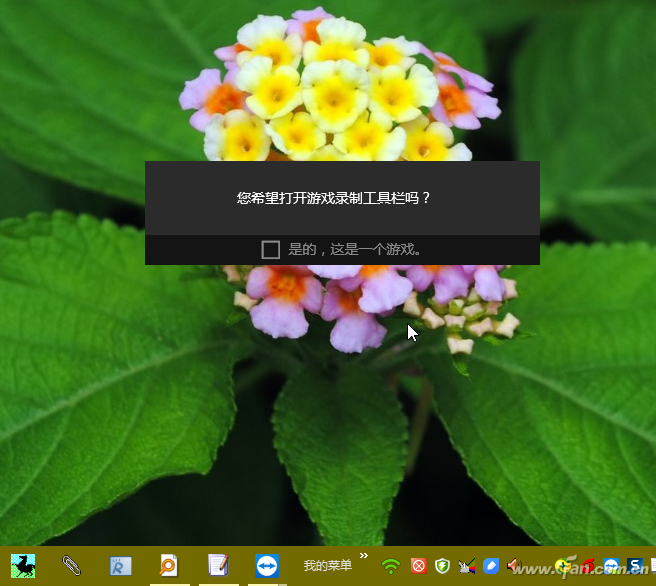
Then the recording toolbar will pop up. Click the third button (screen recording button) on the toolbar. After that, there will be a pop-up on the screen indicating that the picture has been saved.
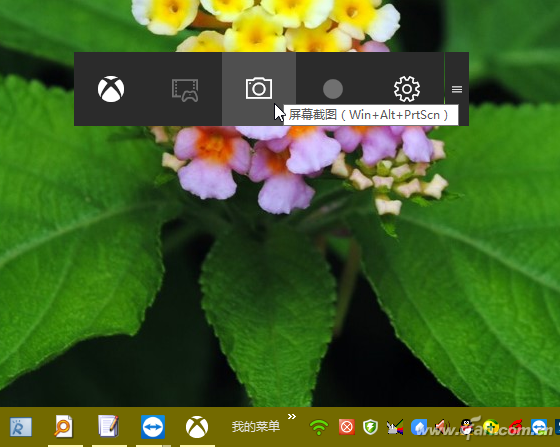
But where are the pictures saved? Go to the current user's "Pictures" folder and find nothing. In fact, the picture is saved as a video category. In the “This PC→Video→Capture†folder of the resource manager, the actual storage location on the hard disk is: X:\Users\<username>\Videos\Captures.
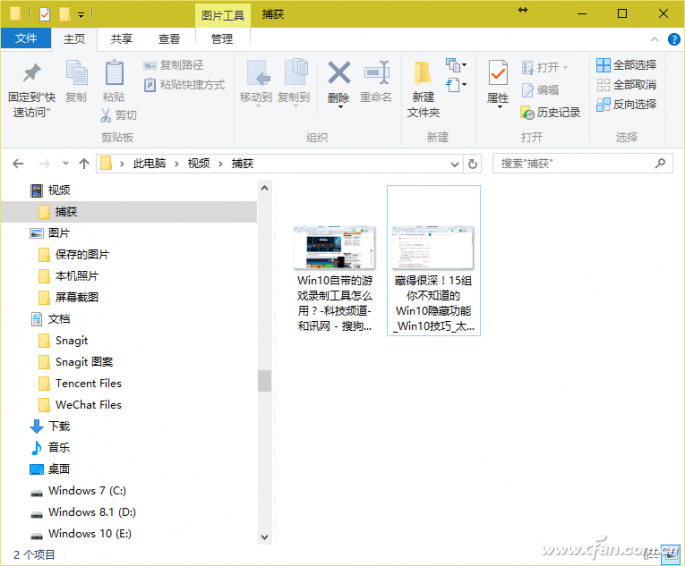
2. There are two ways to help retrieve the Win+G function failure
Sometimes the Win+G key combination doesn't work and cannot be called up. Since the Win+G game capture function has certain requirements on the hardware, when the software detects that the hardware conditions of the local machine are not sufficient for game capture, it may automatically block this function, and the screen will give "Sorry, this game". The computer cannot meet the hardware requirements for recording clips" prompt, and then pressing the Win+G key combination will not bring up the toolbar, and the snapshot function will also lose its function.

To fix this, launch the Xbox app, select the Game DVR tab in the Settings window, turn the "Take screenshots using Game DVR" switch to the off position, then turn it back on; at the same time, reset Windows +G shortcut key, the screenshot function will return to normal.
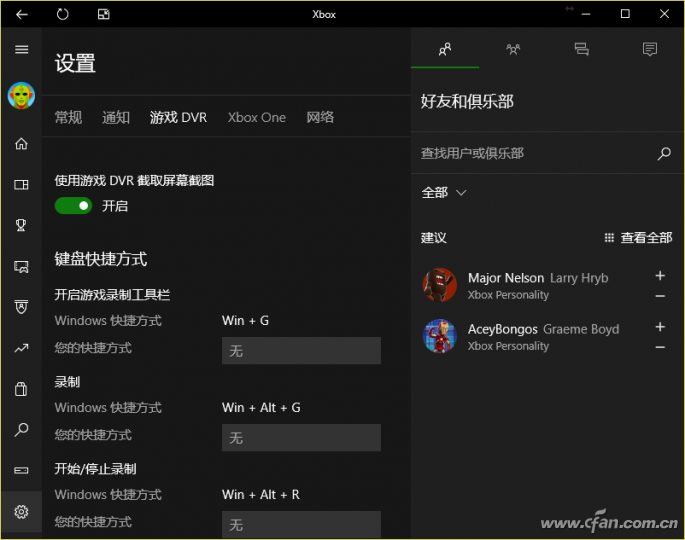
In addition, you can also enter the Windows Settings "Game → Game Bar" window to reset the shortcut keys for opening the game.
Blade Fuse is a kind of current fuse, when the circuit current exceeds the fuse rated current of 2 times in a few seconds when the fuse will play the role of circuit protection. Widely used in equipment circuit protection standard for foreign and domestic automobiles and trucks. Readily identifiable and easily replaced, this fuse can be specified for a variety of low voltage electronic Applications.
Harness Component
Dongguan YAC Electric Co,. LTD. , https://www.yacentercns.com