Smart TVs and smart phones can be installed with a variety of APP software. This is well known, but how to install it makes many people wonder, of course, we can choose to download software through the built-in application store of smart TV Installation, but no matter what kind of TV, the amount of software in the built-in mall can not meet our demand for all software, and some apps that are not in the mall require users to manually download and install.

Take Xiaobian's TV as an example. When we want to install APP, there is no software. First, we can choose the TV's built-in quick installation method. In the built-in application mall page, you can see that there is a quick installation function in the user options. After opening, you can see how to directly install the APP in the mobile phone or computer into the TV. The only condition is that the computer or mobile phone must be in the same LAN as the TV. The installation method is explained clearly in the description interface. Then expand.

Today's focus, we come to tell you how to manually install the software on the TV via U disk, followed by our process everyone can enjoy installing their favorite TV software.
First of all, you need to have a smart TV based on Android (current domestic branded smart TVs can be), a computer and a U disk, of course, WIFI is essential.

In the first step, we first downloaded a TV APP through a computer, for example, we now choose to download the "flying browser."

The second step is to copy the downloaded software application from the computer to the U disk. Note that the installation file is apk format.
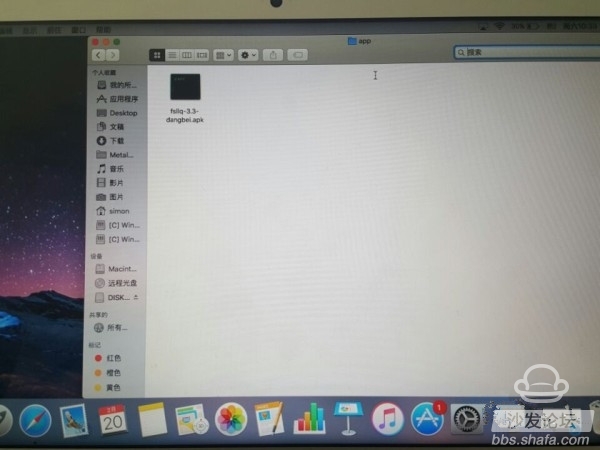
The third step is to insert the USB flash drive into the USB port on the back of the TV.
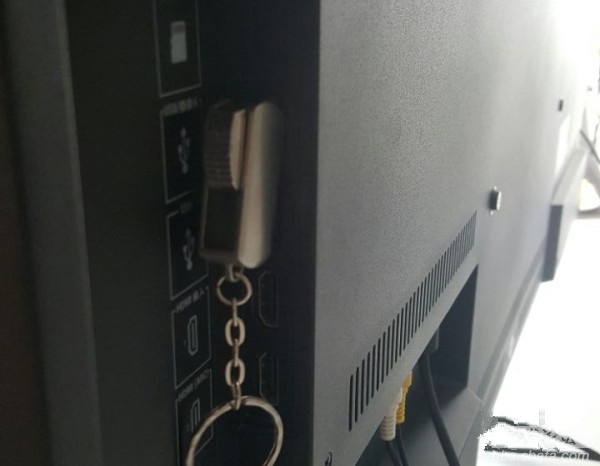
The fourth step is to find the USB flash drive through the TV menu. Some TVs will automatically pop up a prompt menu when they are just inserted into the USB flash drive for quick opening. If the menu does not pop up automatically, most of them can also be found in the status bar on the TV. Of course, depending on the menu differences of different brands of TV, the specific location may be different.


The fifth step, enter the U disk directory to find the software installation file you just copied.

The sixth step, click on the installation file, the TV will prompt the installation information, you can ignore, just click on the next step and click on the installation.


In the seventh step, after the system is installed, we can see the newly installed software on the application desktop. At this time, you can use the third-party software at will, and you don't have to worry about the shortage of “inventory†in the built-in application mall.

Here we need to remind everyone that since the memory capacity of various models of smart TVs is different, there are few problems in installing some common application software, but if you want to install some games, you must first check the remaining memory of the TV. In order to avoid insufficient memory, the software cannot be installed, and it will easily take up too much space to affect the use of other software.

Take Xiaobian's TV as an example. When we want to install APP, there is no software. First, we can choose the TV's built-in quick installation method. In the built-in application mall page, you can see that there is a quick installation function in the user options. After opening, you can see how to directly install the APP in the mobile phone or computer into the TV. The only condition is that the computer or mobile phone must be in the same LAN as the TV. The installation method is explained clearly in the description interface. Then expand.

Today's focus, we come to tell you how to manually install the software on the TV via U disk, followed by our process everyone can enjoy installing their favorite TV software.
First of all, you need to have a smart TV based on Android (current domestic branded smart TVs can be), a computer and a U disk, of course, WIFI is essential.

In the first step, we first downloaded a TV APP through a computer, for example, we now choose to download the "flying browser."

The second step is to copy the downloaded software application from the computer to the U disk. Note that the installation file is apk format.
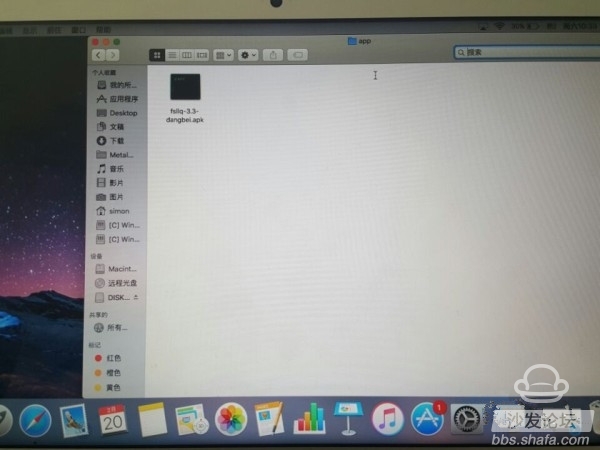
The third step is to insert the USB flash drive into the USB port on the back of the TV.
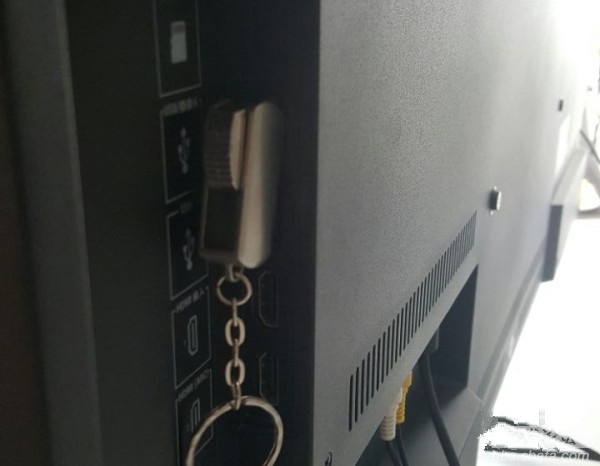
The fourth step is to find the USB flash drive through the TV menu. Some TVs will automatically pop up a prompt menu when they are just inserted into the USB flash drive for quick opening. If the menu does not pop up automatically, most of them can also be found in the status bar on the TV. Of course, depending on the menu differences of different brands of TV, the specific location may be different.


The fifth step, enter the U disk directory to find the software installation file you just copied.

The sixth step, click on the installation file, the TV will prompt the installation information, you can ignore, just click on the next step and click on the installation.


In the seventh step, after the system is installed, we can see the newly installed software on the application desktop. At this time, you can use the third-party software at will, and you don't have to worry about the shortage of “inventory†in the built-in application mall.

Here we need to remind everyone that since the memory capacity of various models of smart TVs is different, there are few problems in installing some common application software, but if you want to install some games, you must first check the remaining memory of the TV. In order to avoid insufficient memory, the software cannot be installed, and it will easily take up too much space to affect the use of other software.